Social sharing is the practice of broadcasting your web content to a social network. Sharing your content on social media can greatly improve and boost traffic to your website. This practice leverages social media user’s existing audience to share content.
Monarch, very simple and intuitive plugin for social sharing does it in a bliss.
Main features
- Social Sharing
- Social Follow
Activate Monarch Plugin
Login in to your WP Dashboard > Plugins. Scroll to Monarch Plugin and click Activate

Once the plugin is activated, go the Settings (as follows) as configure.

NB: You can also find the plugin’s settings under Tools > Monarch Settings
Adding share buttons to your posts
Here is an example of how you can configure the plugin to display social sharing icons on a post.
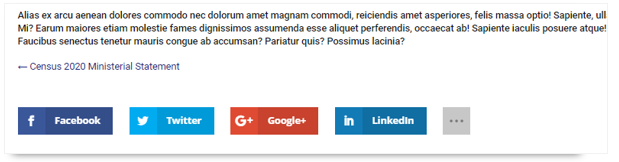
On the plugin settings page, under Social Sharing > Location (Manage Locations), select Inline placement.
Under the Inline placement setting, there are couple of options;
- Choose the icon styles – Select the third option
- Choose icon shapes – Select the square shape option
- Display Settings
- Choose location: Below Content
- Icon alignment – Left
- Number of Columns – Auto width
- Display share counts – Uncheck
- Display total shares – Uncheck
- Display network names – Check
- Display “All Network” buttons – Check
- Outer text color – Uncheck
- Remove Icon Spacing – Uncheck
- Hide on Mobile devices – Uncheck
- Color Settings – Leave defaults (uncheck)
- Post Type Settings – Check post
Click on Save Changes button to apply the settings on all your posts.
Now go to any post on your site to see the changes.

Recent Comments