Videos are a great way to highlight an event, communicate on a forthcoming census, or simply present your office.
There are quite a few websites and plateforms specialized in hosting and publishing videos, and we should definitely use them. While WordPress can technically support videos directly posted on your website (and hosted in our server), Youtube and the like are by far a much better solution.
Create your youtube account and channel
Because of their servers architecture accross the world, Youtube is the best choice for users in the Pacific, simply because it loads faster than any of its competition.
Creating an account and channel, as well as uploading a video is pretty straight forward. As for any social media (facebook, twitter, etc), make sure you create an account for your office. Do not use your personnal account to publish original content (although you may share or retweet content via your personnal account, of course).
Read the offical article on Youtube website for more information on creating an account and youtube channel.
Upload your video
The idea here is to publish your video on Youtube, and then share it via your wordpress website.
Here’s an example from the training website :
http://training.nso.spc.int/census-surveys/agriculture/food-security/
So the first thing to do is to upload the video on Youtube. Here’s another offical article on how to do so.
Add the video on your page using Gutenberg Editor
Create a new page or article, and start adding your content.
Go to your video on Youtube and copy the URL to the page. The link should look like something like this : https://www.youtube.com/watch?v=klVWGHtRTuE
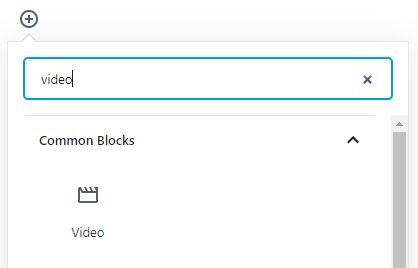
Add a new “Video” block at the position you want your video to appear
Click on the Insert from URL button and paste your URL in there :
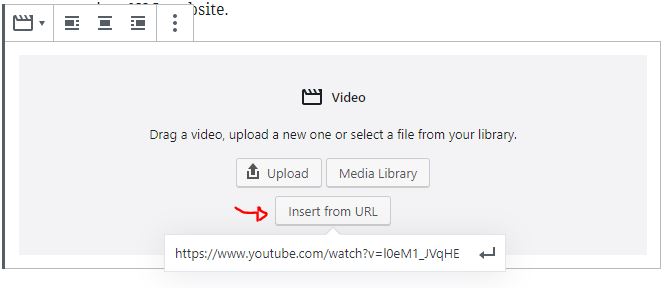
And that’s it !
Add the video on your page using the Divi Builder
The process here is very similar to what we do with Gutenberg editor.
1) Create a new block in your page using the Video module
Choose the Video module for now.
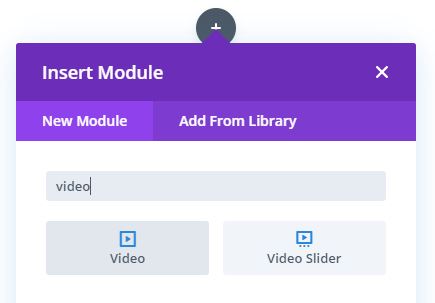
2) Provide the URL to your video.
By default, the Video module links to a video about Divi.
You need to change this by clicking on the setting icon (the gear) …
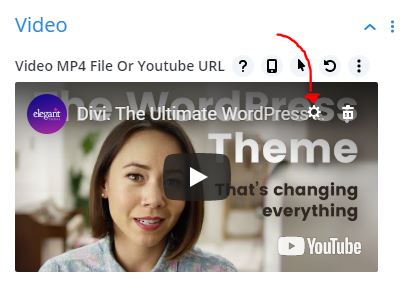
… and paste the URL to your actual video :

And you are done.

Check out Wallis & Funtuna NSO’s website for a live example:
https://www.statistique.wf/2019/10/21/enquete-budget-des-familles-2019-2020-campagne-information/